ESSENTIALS
Setting Up Pretty Permalinks in WordPress

Setting up pretty permalinks is very easy if you know the importance of pretty permalinks. Pretty permalinks are SEO friendly and user-friendly URLs of your web pages. While this post is about setting up pretty permalinks, you can also read about them in-depth at the article here.
Since version 4.2 of WordPress, Pretty permalinks URLs are already set up as default in WordPress. You already have them if you’re using WP version 4.2 and above. However, if you want to customize them or wish to know what are the options, here is the explanation.
You should also read 10 best practices while writing a blog post to have additional SEO efforts.
Setting Up Pretty Permalinks in WordPress
Go to Settings > Permalinks in the dashboard of your site to access the permalinks settings. You can choose from one of the more common permalink structures or enter your own in the Custom Structure textbox.
Here you see six options to set the permalink structure. The first one, Plain is not SEO & user-friendly so avoid it. Next two Day/Month along with name are somewhat SEO friendly but make the URL unnecessarily lengthy. Also, you update content from time to time while day and month stick within the pretty URL.
However, if you are a news publication and the day/month is relevant to you then “Day and name” OR “Month and name” are reasonable WordPress permalink for you. Business websites should avoid these two structures.
The numeric option is suitable for very few sites like a ticket or forum where a number of support requests are created every day as well as getting higher rank in search engines is not a priority. The number at the end of URL is the unique ID of the post in the database.
Post name is the most pretty and short hence it’s the most preferred choice for user & SEO friendly permalink in WordPress.
If your site is a large publication or you need to organize posts under some general categories names then the Custom Structure well suits you. For example, in this way you can have a category, subcategory than the post name in the URL.
To have the aforesaid URL structure, you will need to provide special permalink tags in the custom structure input box, which is /%category%/%postname%/
Here each tag needs to be wrapped with percent signs and trailing slashes (/) before, between and after the tags.
Setting Up Pretty Permalinks Tags for Custom URL Structure
There are few tags available which you can combine to create custom structure and you can also put words in between URL along with at least one tag. Check the list of tags at WordPress that you can use to create your own custom URL structure. Examples are:
To use the word “article” before the post name:
http://www.example.com/article/%postname%/
To append a dash and Post Id after the post name:
http://www.example.com/%postname%-%post_id%/
The Category and Tag Base
There are options at bottom of the same permalinks settings page to enter your custom structure for categories and tags pages. Suppose you have a category called SEO & a tag named Themes. If you leave both inputs empty then the structure will be:
http://www.example.com/category/seo
http://www.example.com/tag/themes
And if you set topic and term as Category base and Tag base permalinks respectively then the URL structure will be:
http://www.example.com/topic/seo
http://www.example.com/term/themes
However, it is better to remove the use of the category base in favour of having cleaner and better URL. Consult our article displaying 4 ways to remove category slug from WordPress URL.
We encourage you to read this article before hooking into pretty permalinks setup as well. An established and running site needs extra care to change its permalinks structure.
At last, click Save Changes to save the Permalink settings you have updated. WordPress will automatically update your .htaccess file to reflect the changes. It’s how setting up pretty permalinks works in WordPress.

ESSENTIALS
Add Buttons to WordPress Post or Page – With or Without Plugin
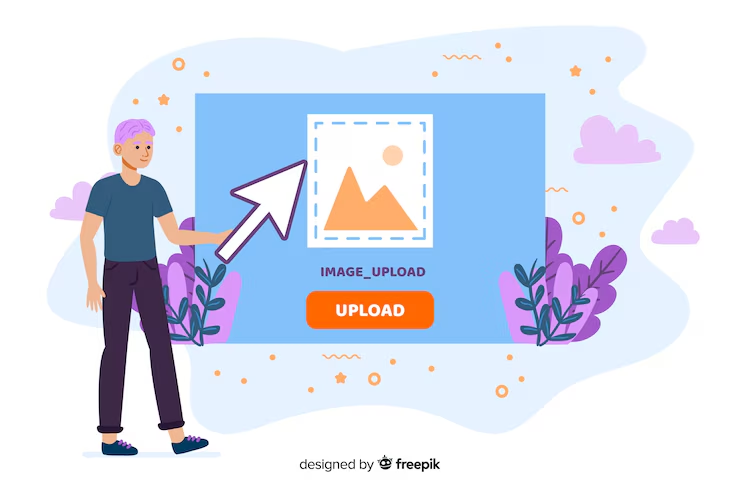
WordPress Post Editor doesn’t actually have any button to add buttons to your posts or pages. You can either use a plugin or add classes in WordPress additional CSS menu and refer them to add buttons.
There are many situations when we need buttons in a post or a page. A call to action button or a demo/download button instead of a text link is an example. A premium theme like Boo already comes with a rich set of ample and stylish buttons to add. You can also read extensive advantages of using a premium theme in the link.
Add Buttons to WordPress Post or Page
WordPress doesn’t offer a built-in button insertion feature. So here is what plugins come into the role. Alternatively, if you’re familiar with HTML-CSS, you can create CSS classes for buttons using WordPress additional CSS feature. Further, add the name of a defined class to anchor tag in text mode while writing the post.
Add Buttons to WordPress with a Plugin
There are countable nifty plugins in WordPress repository to add a button to your page or post. The list of these respective WordPress plugins is below.
Forget About Shortcode Buttons
WordPress Button Plugin MaxButtons
Button Builder – Buttons X
Mango Buttons
Forget About Shortcode Buttons
This plugin is unique of its kind. you don’t need to mess with shortcodes for the functionality. It adds a button to the WordPress TinyMCE Visual Editor toolbar. A popup appears upon clicking on the button, where you can specify parameters to add buttons.
Additionally, you can add Font Awesome icons to buttons as well as save them for further use. Forget About Shortcode Buttons is a good choice for adding buttons to your posts and pages.
WordPress Button Plugin MaxButtons
This plugin is the most installed button plugin. The plugin has a long establishment as well as a good record of updates. So it’s trustworthy enough. MaxButtons is more than just a plugin to insert buttons and offers a pro version as well.
The plugin works as the concept of shortcodes so its little weird to use in that manner. But the list of features at plugin official page is quite extensive. So it’s worth to try along with an assurance of longer maintenance.
The rest of plugins haven’t updated for months so it’s hard to say about them. But adding buttons is like adding button HTML and CSS class in posts or pages. So update isn’t a critical requirement. You can try them and if either fits your needs, continue to use that to add buttons.
Add Buttons without a Plugin
Another way to add buttons to WordPress post or page is using CSS classes. Additionally, you should have a little knowledge of HTML – CSS. There’re many websites on the internet to create button’s CSS online. Goto Appearance -> Customize -> Additional CSS in WordPress admin menus. Then add the generated CSS there and save it.
.button-demo {
-webkit-border-radius: 5px;
-moz-border-radius: 5px;
border-radius: 5px;
color: #0059A0;
font-family: Open Sans;
font-size: 15px;
padding: 20px;
background-color: #3D94F6;
border: solid #0059A0 1px;
text-decoration: none;
cursor: pointer;
}
.button-demo:hover, .button-demo:active {
background-color: #612AD0;
}
Now go to your post or page, switch to text mode and add the class name to the anchor tag.
<a class="button-demo" href-"#">Button</a>
This will create a button like this.
However, this additional CSS feature is available in WordPress version 4.7 and higher only. For lower WordPress version, place the rule either in child stylesheet. Alternatively. if your parent theme offers an option to add custom CSS, you can use that too. If none of the above is available then you can install and use any WordPress custom CSS plugin.
Add Buttons – which One?
You would also like to read 6 features in WP Post Editor to increase productivity. Also, check 5 plugins which can enrich your Visual Editor with many useful features.
So the above were two ways to add buttons to WordPress post or page. If you need many buttons very often then prefer a plugin. Else add buttons without a plugin if you need 4-5 kind of buttons only. Which one do you prefer? Let us know in the comments along with any question or feedback if you have.
-

 Technology2 weeks ago
Technology2 weeks agoFake Cash App Screenshot: Spotting the Scam Before It’s Too Late
-

 Business1 week ago
Business1 week agojobzvice.com: Your Ultimate Gateway to Career Success
-

 Blog2 weeks ago
Blog2 weeks agoShaun Sampson ICEXII: The Visionary Behind the Digital Creative Revolution
-

 Technology6 days ago
Technology6 days agoGadgetfreeks.com: Your Ultimate Tech & Entertainment Hub
-

 Food1 week ago
Food1 week agoJade Venison: The Symbolic Fusion of Elegance and Wild Flavor
-
Uncategorized2 weeks ago
Hello world!
-
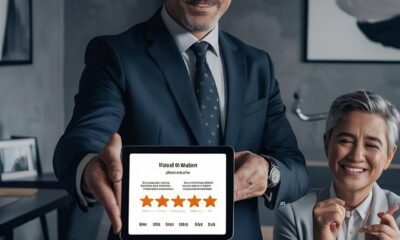
 Business1 week ago
Business1 week agoOblemic Reviews: Their Role in Online Reputation Management
-

 Technology2 weeks ago
Technology2 weeks agoMSTStoreNet: Your Ultimate Guide to Smart Online Shopping